In this post, we will let you know how to install the ERAnet and ERAlink Plus software by Pentana Solutions in Windows PC. ERAnet and ERAlink Plus are DMS software created for car dealerships.
This guide is based on cloud server, ensure that all necessary configuration in your firewall or router has been made before proceeding to this end user installation.
ERAnet Installation
To install the ERAnet program, we need to create a file shortcut on your desktop and configure the host’s file.
Create ERAnet shortcut
- Open File Explorer and find mshta.exe file in this directory C:\Windows\SysWOW64\mshta.exe
- Select the file and create shortcut to Desktop
- Select the mshta.exe shortcut, Right click it then click properties.
- Under shortcut tab, head on to Target window and paste this link http://s01.w14359.eranet/base/templates/eranet.hta just next to C:\Windows\SysWOW64\mshta.exe
- Click apply then OK to close.
Edit Host
- Open File Explorer, find hosts file in this directory C:\windows\system32\drivers\etc\hosts
- Select the hosts file, right click it then open it with notepad
- Add this text 172.20.1.5 s01.w14359.eranet below
- Click save as, it will prompt you to save in Documents folder. Click Yes and then save.
- Go to Documents folder, click View tab and mark or check File name extensions to enable.
- Select hosts file, right click it then click rename option. Remove the extension .txt then click yes to change.
- Copy hosts file and paste it in this directory C:\windows\system32\drivers\etc\hosts
You should be able to run the program by using the mshta shortcut. You can rename it and change the icon. A login window should appear, you may be asked to install plugins, just click yes to continue.
You may also be interested in how to print screens on different platforms.
ERAlink Plus Installation
To install the ERAlink Plus, you will need the file installer and license credentials.
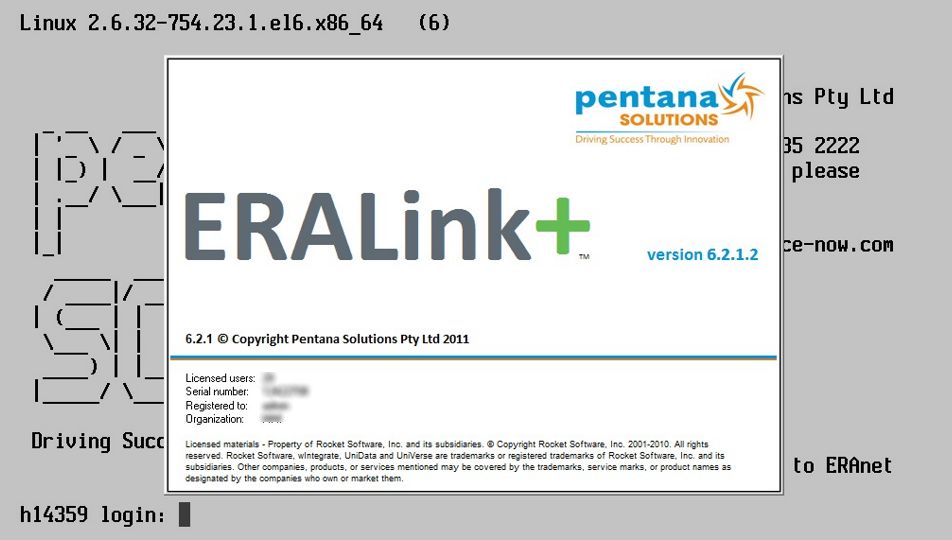
- Download the installer file here. DOWNLOAD
- Double click ERALinkPlus-6.2.1.2.msi then click Run to install. Just click next and accept the agreement.
- Select typical installation, click install to proceed. Click yes if prompted.
- Under licensing, input the serial number and key of your ERA DMS subscription. Key must include dashes. Click OK to continue.
- From the search box, find ERAlink Plus, click it to run the program.
- Restart the system, you may directly ask to configure communications right away or
- Click Setup tab> communications> Windows Sockets> Setup. Input the host IP Address, in our case we use 172.20.1.1
- Finally, you can now login to an account using your credentials.
If you have further questions on how to install ERAnet and ERAlink plus by Pentana Solutions you may visit their service portal website or call technical support hotline for assistance.
nxediyunlandayi.28X9iwvtZr7G
xbunedirloooo.uojOwvwZYIkb
marchionesses xyandanxvurulmus.IVBW97lNIGR1
seksi siteler wrtgdfgdfgdqq.r0NjaxXBBNL3
anal siteleri wrtgdfgdfgdqq.ycWEpZl9c9sU
porn hd all categories gghkyogg.q3sgHldctuo
pornky. com ggjennifegg.N21TW58tVOA
falbobrospizzamadison Big Tits porn jkkıjxxx.eUmwlKiyE7o